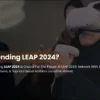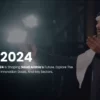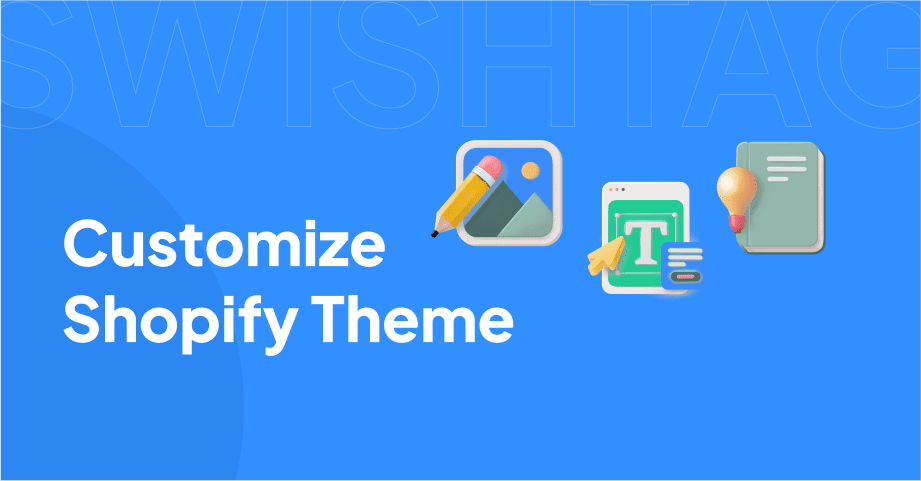
In the ever-expanding world of e-commerce, creating a visually appealing and highly functional online store is crucial for success. One of the most popular platforms for building an e-commerce website is Shopify, known for its user-friendly interface and extensive customization options. In this comprehensive guide, we will delve into the process of how to customize Shopify themes to help you create a unique and professional online store that reflects your brand identity.
Whether you’re an experienced Shopify user or just starting out, this article will provide you with the practical information you need to elevate your store’s design and functionality.
Related Posts
How to Update Shopify Theme without losing customization?
Shopify Product Page Customization in 2023 – Best Way to Add Custom Text Field
Does Shopify change theme language? Learn How in 10 Steps
What Shopify Theme Do You Have?
Before embarking on the customization journey, it’s essential to identify the Shopify theme you’re currently using for your store. Shopify offers a wide range of high-converting best Shopify themes, each with its unique features and design elements.
To check your current theme, log in to your “Shopify admin panel” and navigate to “Online Store“ > “Themes“. Here, you’ll find the name of the theme you’re currently using.
Explore Customization Options
Now that you’re familiar with your current theme, let’s explore the various customization options available to you. Shopify provides an intuitive and user-friendly theme editor that allows you to make changes to different aspects of your theme’s design and layout.
From the theme editor, you can modify colors, typography, styles, social media integration, favicon, and even the checkout process.
To access the theme editor, go to “Online Store” > “Themes” and click on “Customize” next to your selected theme.
Where Can You Find New Shopify Themes?
If you’re looking to switch to a new theme without losing customization or simply want to explore different options, there are several sources where you can find new Shopify themes.
The first and most reliable source is the Shopify Theme Store. It offers a vast collection of professionally designed themes that are guaranteed to be compatible and optimized for the Shopify platform.
Browsing through the Theme Store allows you to filter themes based on industry, layout style, features, and more, making it easy to find the perfect theme for your store.
In addition to the Shopify Theme Store, there are third-party sites and developers that offer unique and highly customizable Shopify themes. These sites and developers can provide you with themes that cater to specific industries or offer advanced customization options.
Create a stunning Shopify theme with a reputable Shopify development agency specializing in creating custom themes tailored to your specific needs. Their expertise can help you take your store’s customization to the next level. Consider reaching out to them for a personalized and professional touch.
How to Upload Your Custom Shopify Theme to Shopify
If you’ve decided to go with a custom Shopify theme from a third-party source, you’ll need to upload it to your Shopify store. Here’s a step-by-step guide on how to do it:
- Start by downloading the theme file from the source.
- Log in to your Shopify admin panel and go to “Online Store” > “Themes.”
- Click on “Upload theme” and choose the theme file from your computer.
- Once uploaded, click on “Publish” to make the theme live on your store.
Congratulations! You’ve successfully uploaded your custom Shopify theme and now it’s time to customize it to fit your brand’s vision.
The Basics of How to Customize Shopify Themes like a Pro
When it comes to customizing your Shopify theme, having a clear vision of what you want to achieve is crucial. Consider your brand identity, target audience, and the overall user experience you want to create. Here are some essential customization options and best practices to keep in mind:
Shopify Theme Editor
The Shopify theme editor provides a visual interface for making changes to your theme’s layout, sections, and content. It allows you to drag and drop elements, rearrange sections, and edit text and images. Familiarize yourself with the theme editor and its features to make the most of your customization process.
Customizing the Header Section
The header section is the first thing visitors see when they land on your store, so it’s essential to make a positive impression. Customize the header section by adding your logo, adjusting the navigation menu, and including any other essential elements such as a search bar or contact information. The header should be visually appealing, easy to navigate, and consistent with your brand’s aesthetics.
Customizing the Footer
The footer is the area at the bottom of your store, and it plays an important role in providing navigation and additional information to your visitors. Customize the footer by adding links to important pages, social media icons, and any other relevant content. Consider including a newsletter signup form or copyright information to enhance the user experience and build trust.
Editing Individual Sections
Shopify themes consist of various sections that contribute to the overall design and functionality of your store. Edit individual sections to showcase your products, highlight promotions, display testimonials, and more. Each section can be customized to match your brand’s aesthetics and engage your audience effectively. Experiment with different layouts, colors, and content to find the combination that works best for your store.
Adding a Section
If your theme doesn’t include a specific section you need, don’t worry! Shopify allows you to create custom sections using HTML, CSS, and Liquid code. This gives you the freedom to add unique features and functionality to your store. Whether you want to include a slideshow, a video, or a custom product display, creating a custom section allows you to tailor your store to your specific needs.
Moving a Section
The order of sections in your theme can significantly impact the user experience and visual flow of your store. With the theme editor, you can easily move sections around and experiment with different layouts until you find the perfect arrangement. By strategically arranging sections, you can guide your visitors’ attention, highlight key products or offers, and create a cohesive and engaging shopping experience.
Customizing Navigation Menus
Navigation menus play a crucial role in guiding visitors through your store. Customizing your navigation menus is essential to ensure easy and intuitive navigation. There are several Shopify Apps available, or you can create custom Shopify Apps that can help enhance your navigation and provide additional functionality.
Consider using Shopify Apps such as “Mega Menu” or “Smart Menu” to organize your product categories, add drop-down menus for subcategories, and create a more engaging and user-friendly navigation experience. These apps offer advanced customization options, allowing you to design unique and visually appealing menus that match your store’s aesthetics.
Changing Your Shopify Theme Settings
Apart from the theme editor, Shopify provides a dedicated settings panel where you can fine-tune various aspects of your theme.
Here are some settings you can customize:
- Colors: Choose a color scheme that aligns with your brand identity. Consider using colors that evoke emotions and reflect your brand’s personality.
- Typography: Select fonts that are not only visually appealing but also easy to read. The right font choice can significantly impact the overall look and feel of your store.
- Styles: Adjust button styles, hover effects, and other design elements to create a cohesive visual experience throughout your store.
- Social Media: Integrate your social media profiles into your store to increase engagement and build a community around your brand. Add social media icons and links to encourage visitors to follow and share your content.
- Favicon: Upload a custom favicon, which is the small icon that appears in the browser tab, to enhance your brand recognition. A favicon adds a professional touch and makes your store easily identifiable among multiple open tabs.
- Checkout: Customize the checkout process to align with your store’s design and branding. Adding your logo, adjusting colors, and providing a seamless user experience can help reduce cart abandonment and improve conversions.
5 Shopify Store Customization Best Practices
To ensure a seamless and successful customization process, here are five best practices to keep in mind:
- Plan Ahead: Before making any changes to your theme, create a clear plan of what you want to achieve. Consider your brand guidelines, target audience, and desired user experience. Having a well-thought-out plan will make the customization process more efficient and effective.
- Backup Your Theme: It’s always a good idea to create a backup of your theme before making any significant changes. This way, if anything goes wrong during the customization process, you can easily revert to the previous version and avoid any potential disruptions to your store.
- Test on Multiple Devices: Ensure that your customizations look great and function properly on different devices, including desktops, tablets, and mobile phones. Test the responsiveness of your theme and make necessary adjustments to provide a seamless user experience across all devices.
- Optimize for Speed: While customizing your theme, pay attention to the loading speed of your store. Optimize images and code to ensure fast and smooth page loading times. A slow-loading store can lead to higher bounce rates and negatively impact your conversion rates.
- Seek Professional Help: If you’re not comfortable with coding or need advanced customizations beyond your capabilities, consider hiring a Shopify expert or developer. They can help you bring your vision to life and ensure a professional and polished result. Professional assistance can save you time, prevent costly mistakes, and provide you with the expertise needed for complex customization projects.
Frequently Asked Questions (FAQs)
How do you customize a Shopify theme?
To customize a Shopify theme, access the theme editor and make changes to various elements such as colors, typography, sections, menus, and settings. The theme editor provides a visual interface that allows you to customize your theme without any coding knowledge.
How do I customize my Shopify theme for free?
Shopify offers a range of free themes that you can customize using the theme editor. You can change colors, fonts, layouts, and more without incurring any additional costs.
How do I fully customize my Shopify store?
Fully customizing your Shopify store may require advanced coding skills or the assistance of a Shopify expert or developer. They can help you with complex customizations, integrations, and unique functionality tailored to your specific needs.
Is it easy to change themes on Shopify?
Changing themes on Shopify is relatively easy. You can browse and switch to new themes from the Shopify Theme Store or upload custom themes from third-party sources. However, it’s essential to consider the impact on your existing customization and ensure a smooth transition.
Wrapping Up Shopify Theme Customization
By learning how to customize Shopify themes, you have the opportunity to transform your online store into a visually stunning and highly functional website. By leveraging the customization options available, exploring best themes, and following best practices, you can enhance your store’s user experience, showcase your brand identity, and drive conversions. Remember to plan ahead, test thoroughly, and seek professional help when needed. With these tips in mind, you’re well on your way to creating a standout Shopify store that leaves a lasting impression on your visitors.